Optimizing your Android app for the Google Play Store is a little different than optimizing for the Apple App Store. Google Play doesn’t have a keyword field like Apple does, so you’ll need to work keywords in your description (about five times each) to maximize visibility and downloads. Titles need to be much shorter, too. Check out the guide and learn more below.
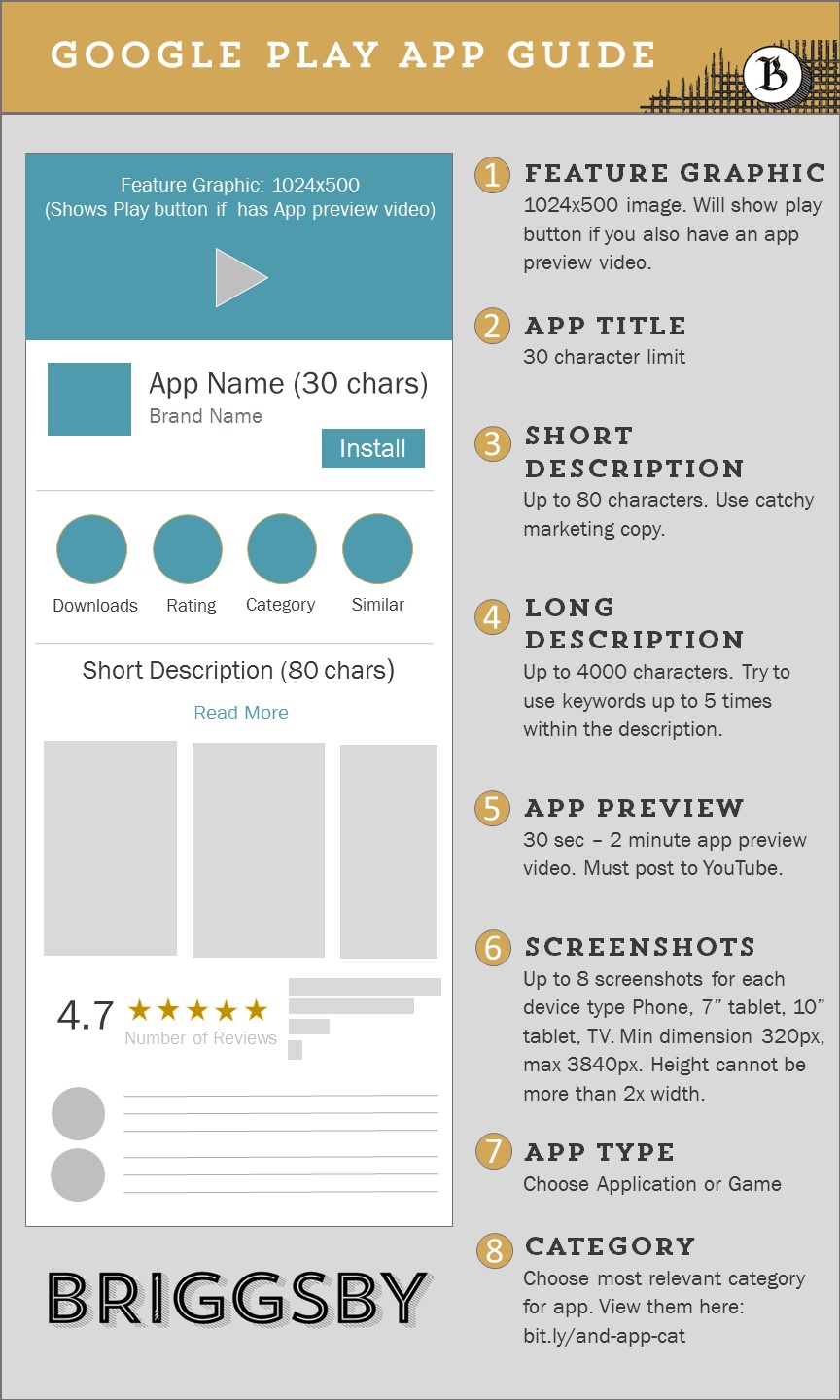
App Title
The character limit for Android app titles in the Google Play Store is now 50 characters. For best results, try to include descriptive keywords in your title. “TripAdvisor Hotels Flights” and “Sunrise Calendar” are two great examples of apps that utilize keywords in their Google Play titles.
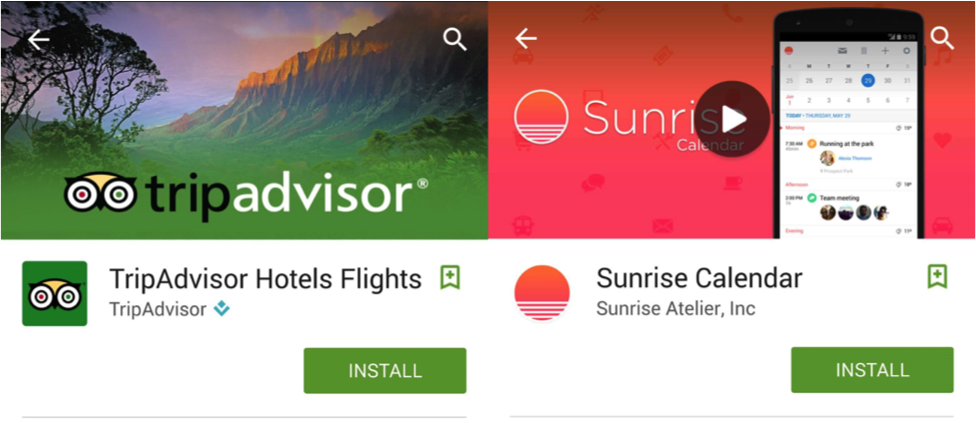
App titles incorporate keywords.
Short Description
The short description is an 80 character synopsis of your app. It’s what users see before they have to click the “Read More” link. If you can squeeze a keyword or two in there, that’s great, but your primary objective should be enticing users to download your app.
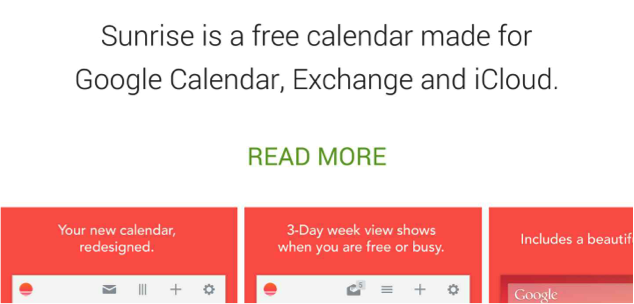
Sunrise’s short description offers a UVP and includes keywords.
Use Keywords in Your Long Description
The character limit for a Google Play long description is 4000 characters. Unlike the App Store, Google Play uses keywords in the app description as a ranking factor. Use your primary keywords and their synonyms up to 5 times in your app description (using keywords more than 5 times can look spammy and hasn’t been shown to improve rankings).
Screenshots
You can upload up to 8 screenshots per device (phone, 7” tablet, 10” tablet, TV) for your app. The minimum dimension is 320px and maximum is 3840px. (Note that your image height cannot be more than double its width.)
For best results, don’t just take a screencap of your app in action. Use text to call out some of your app’s most important benefits.
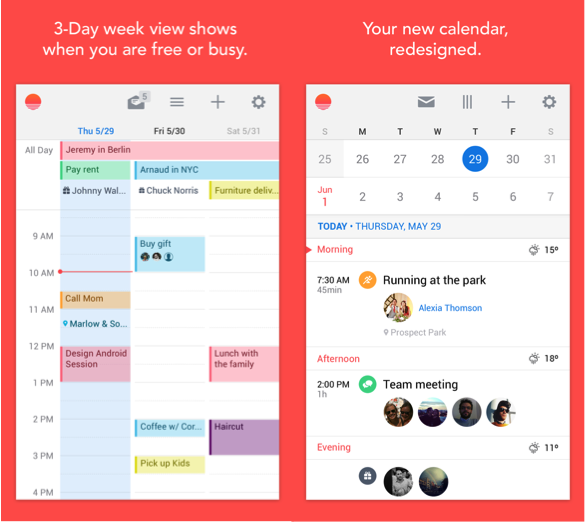
Screenshots incorporate text, calling out key features and benefits
Feature Image
The Feature Image in Google Play is a 1024×500 image that appears at the top of your app listing. You can incorporate your app’s branding and create a fun and enticing image for users. Google recommends limiting the amount of text you use and promoting your brand prominently. (Find more tips here.)
Promo Video
When promo videos are present, Google places a Play icon over the listing’s featured image. (See the screenshot below.) Google’s recommended length for app promo videos is 30 sec – 2 minutes. To include an app promo video in your listing, you’ll need to first upload the video to YouTube. Learn more about recording your app video here.
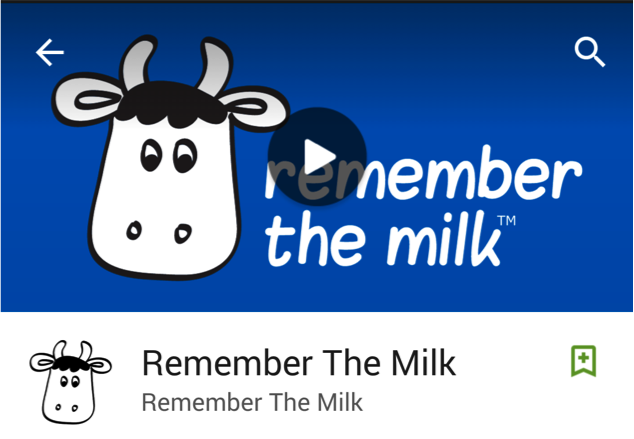
Google places play icon on the Featured Image when Promo Videos are present.
App Type and Category
You’ll need to choose an app type (game or application) and a category for your app. To see a complete list of categories, check out Google’s list. If you’re debating between a few different categories, use research tools like Sensor Tower or App Annie to find out which categories are the least competitive (and easiest to rank within).
External Links
Google Play uses external links to your app listing as a ranking factor, just like traditional web search. Try to get high quality sites to write about your app and link back to your Google Play store page.
Further Reading
- To find out more about Google Play guidelines, check out their Developer Guide.
- Learn more about App Store Optimization for iOS apps.